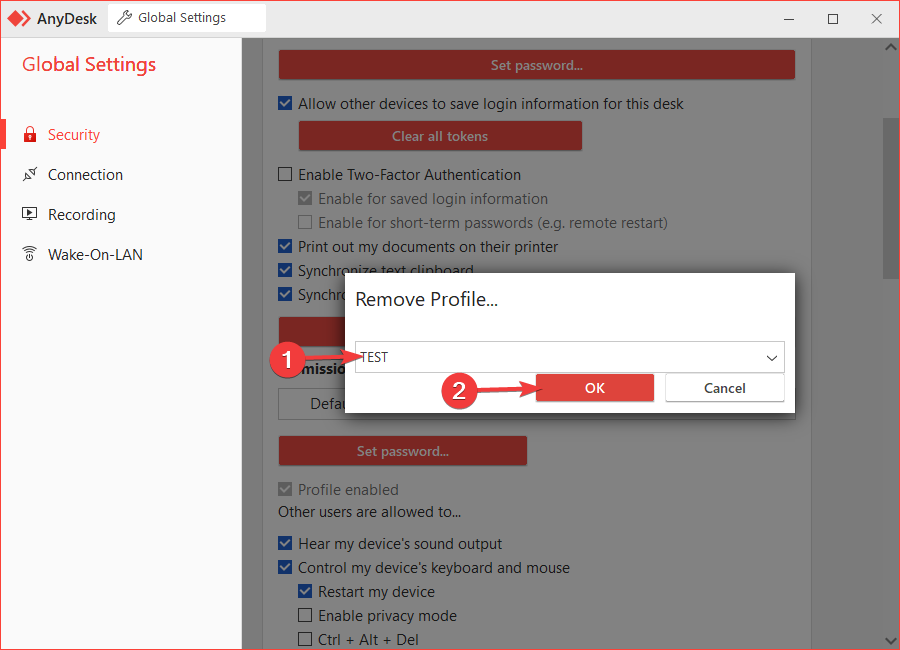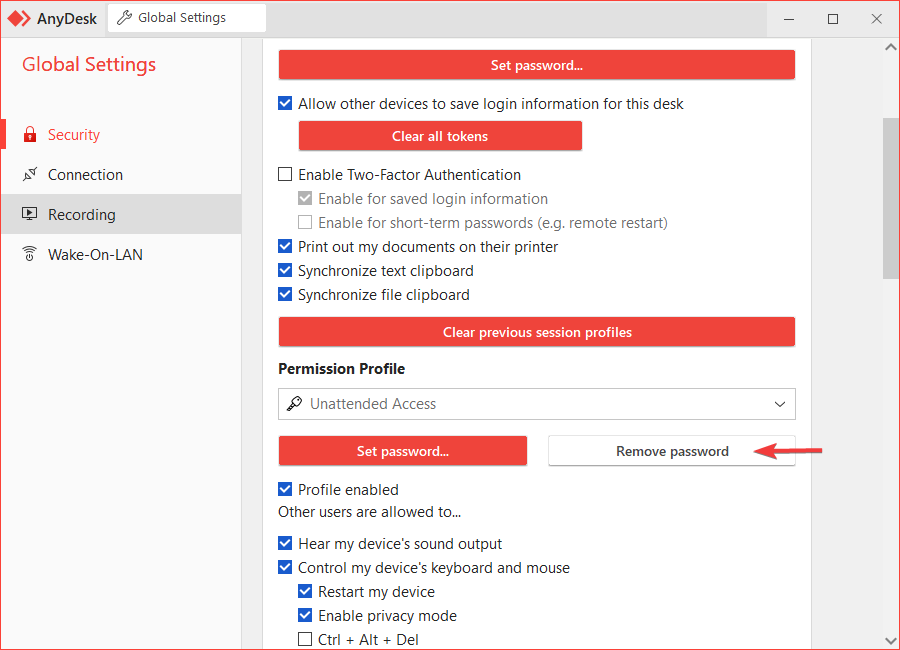Configure AnyDesk to accept connections only with user permission
You might have received a remote connection from a colleague who helped you resolve an issue, but now you need to ensure that there’s no possibility for them to connect again without your permission. Below, I’ll explain how to configure AnyDesk’s remote access so that it’s only possible to connect to your device with your explicit permission (by accepting the connection).
The simplest way could be to configure AnyDesk to accept connections only when it’s open, but this might complicate support tasks for some users. In those cases, you could opt for the following option:
Locate and delete custom profiles.
First, unlock security control.
Select the option to remove profiles.
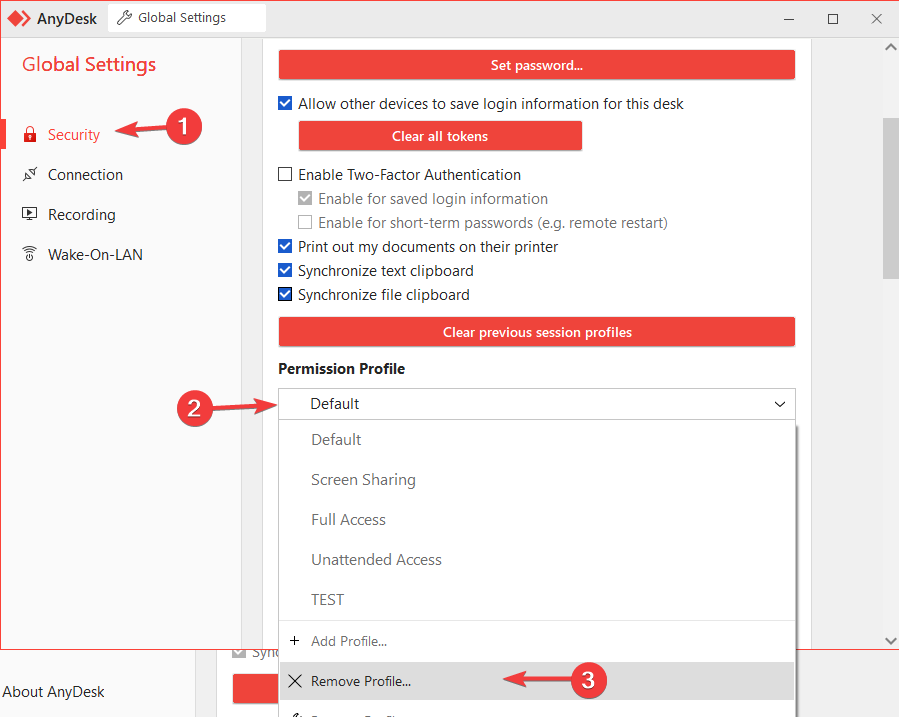
Locate and delete passwords that have unattended access.
In Security, click on the dropdown list of permission profiles.
Select each one that has the key icon.
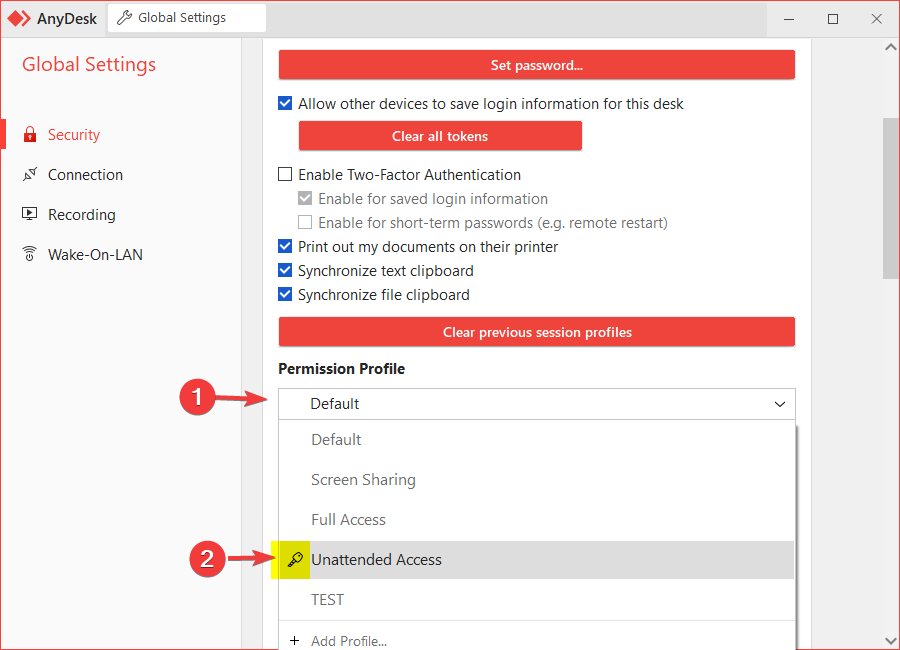
- Published at