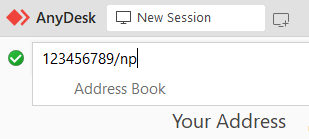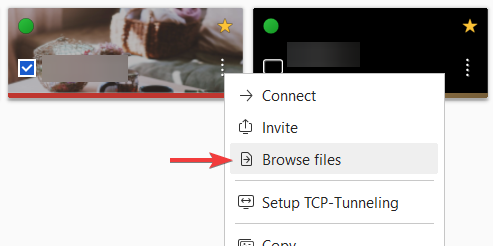desk_rt_ipc_error Tips to Resolve Errors
Troubleshooting AnyDesk Connection Issues: Tips to Resolve Error desk_rt_ipc_error
If you’re encountering the following error message, don’t worry – there’s a good chance we can help you get back on track:
desk_rt_ipc_error: This error is due to improper network configuration or client-side security software settings.
This issue may arise from various factors, such as incorrect network configurations or security software settings on your device. Don’t fret; let’s work through the solution together!
Step 1: Firewall Check To begin, let’s ensure that your firewall settings are not causing any interference. Firewalls, whether on your device, antivirus software, or network, can sometimes block AnyDesk connections. Follow these steps:
- Verify your device’s firewall settings.
- Check your antivirus software firewall settings.
- Examine your network firewall configurations.
If you’re unsure how to make exceptions in your firewall, please refer to our guide: What exceptions should I make in my firewall to unblock AnyDesk?
Step 2: Connection Modification If your network configurations appear to be fine and the issue persists, try this next step:
Add “/np” after the AnyDesk ID or Alias. This small tweak can often make a big difference in resolving the problem.
Step 3: File Transfer Mode To further diagnose the issue, start by connecting in file transfer mode. This step helps ensure a smooth connection:
Step 4: Remote Screen Viewing Once the connection in file transfer mode is successful, you can proceed to connect and view the remote screen:
Step 5: Video Driver Check If the error continues to haunt your connection attempts or occurs when switching from file transfer mode to viewing mode, it’s possible that your video drivers might be causing the trouble. We’ve noted instances where using an incorrect version of Intel video drivers (e.g., Atom Z3000 series) can lead to this error. Thankfully, the solution is relatively straightforward:
Changing the driver version usually resolves the problem.
By following these steps, you should be well on your way to resolving your AnyDesk connection error.
- Published at