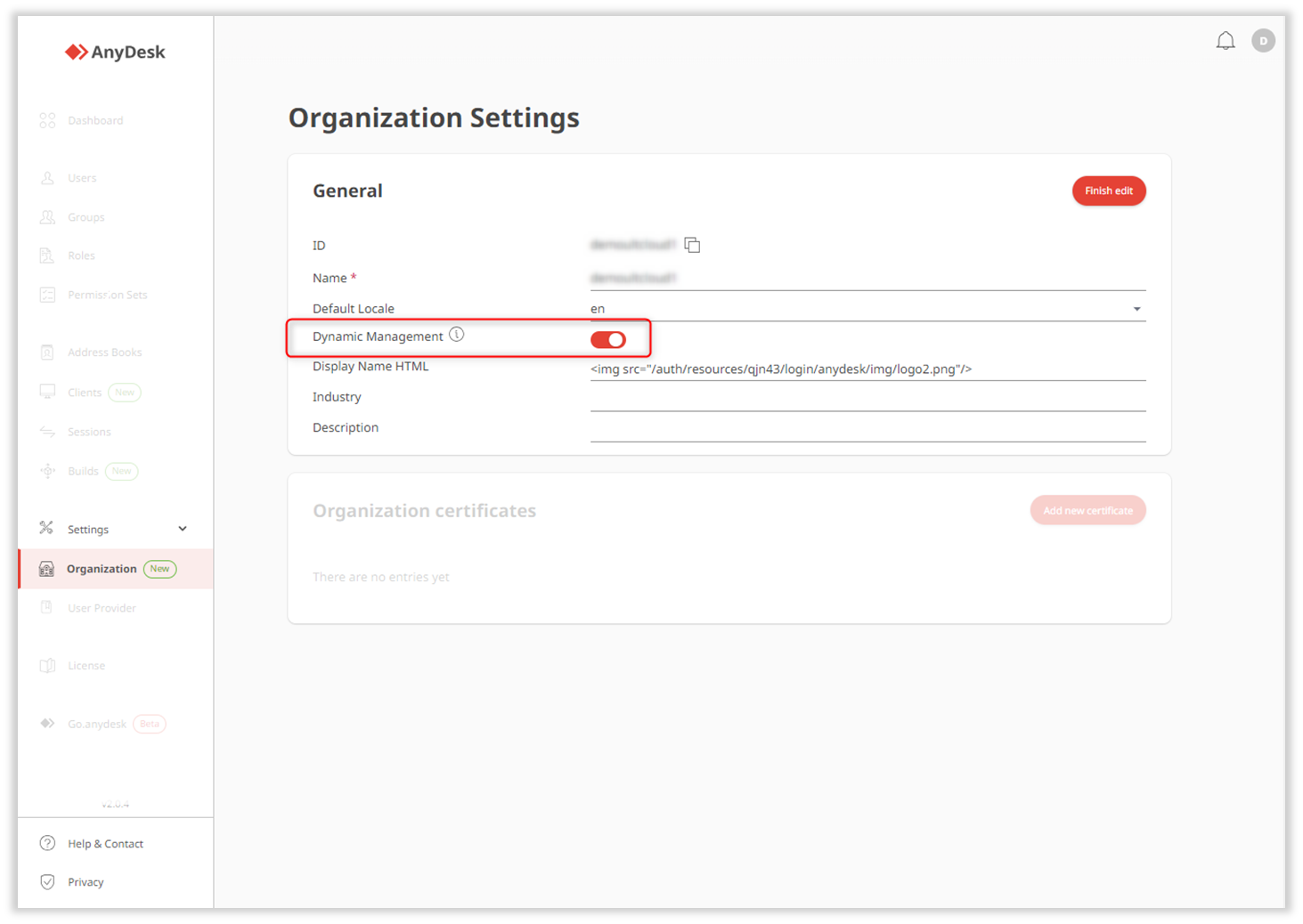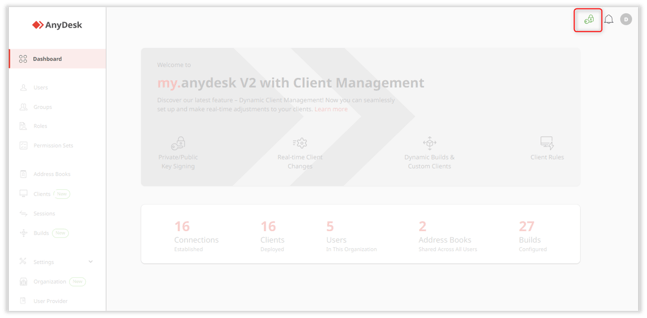Activate Central Management: How to Unlock Advanced Client Configuration Features
Activating Central Management
You can now activate Central Management if you have a Standard, Advanced, or Ultimate (Cloud) license.
| With Central Management, you gain the ability to edit your customized builds or specific clients assigned to your license, and see those updates immediately on installed clients. Simply enable Central Management in my.anydesk II to start adjusting client settings in real time. |  |
|---|---|
| Activate Central Management |
💡 For more information about Central Management, check out this article.
All changes made from my.anydesk II to authorized clients are securely signed with a Private Key.
To unlock all Central Management features, you’ll need to generate a Private Key, download and copy it, and provide the Private Key in my.anydesk II after every login when you want to use the features. For more information about the Private Key, refer to this article.
You can view whether Central Management is activated in my.anydesk II in the upper-right corner near the notification bell:
 |
Central Management is deactivated as the Private Key was not provided. |
|---|---|
 |
Central Management is activated, and the Private Key was provided. |
To activate Central Management:
- Log in to my.anydesk II and go to the Organization.
💡 Ensure you have completed your Team setup (Standard/Advanced) or Organization setup (UltimateCloud) before activating Central Management. - In the General section, click Edit and then turn on the Dynamic Management toggle.
- Go to Dashboard, click Generate Private Key.
- In the Save Private Key window, download and copy the Private Key, select the checkbox and then click Continue.
🚨 The Private Key is only generated once and cannot be recovered if lost. Please make sure it’s securely stored. - Go to the Activate Client Management window, click Provide Private Key.
- In the opened window, paste the Private Key and click Continue.
After successfully activating Central Management, you will see 
Now, you can enjoy Central Management features, such as editing custom builds or specific clients without redeployment, creating your default client configurations, and more.
Haz clic para continuar leyendo
- Published at