AnyDesk: Address book
The Address Book allows you to manage your frequent contacts. All registered clients with your license (listed on the client portal) share the Address Book unless it has been disabled through custom client settings.
By adding labels to your contacts, you can easily manage a large number of entries and filter them accordingly. This feature is available in licensed versions of AnyDesk.
Creating and Managing the Address Book

You can open the Address Book by clicking on the top right icon in your taskbar.
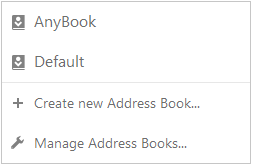
When you click, a list of your available Address Books will be displayed along with the options to create a new Address Book and manage existing ones.
Clicking on “Create new Address Book” will open a window where you can assign a new name to the Address Book.
Important: You can only create the number of Address Books allowed by your license.
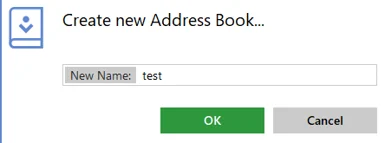
Once the Address Book is created, you can add the desired contacts by using the “Add entry” button. You will need to have the contact’s ID or Alias in order to add them to the Address Book.
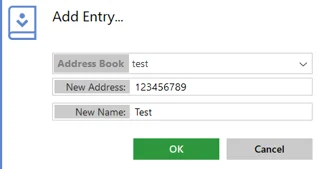
macOS
Address Books in macOS function similarly to Windows. You can create and manage Address Books directly from the AnyDesk client. You can also add and manage contacts in the same way.
Android
To view and manage Address Books on Android, you must assign the corresponding license. Assigning the AnyDesk license on Android is only possible through custom clients, where you will need to install AnyDesk using an APK application.
Once the AnyDesk client with the assigned license is installed, you can view and manage the Address Books.
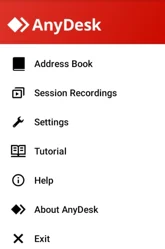
Haz clic para continuar leyendo
- Published at