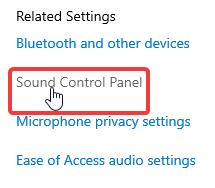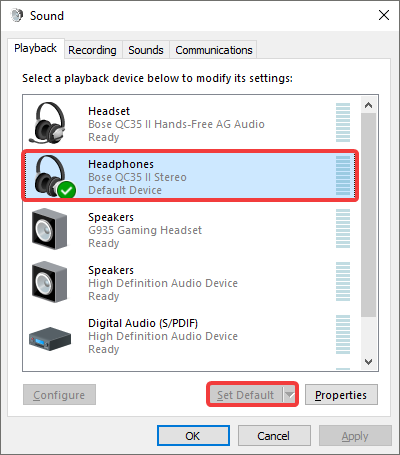AnyDesk Audio Feature: Complete Guide to Setting Up and Troubleshooting Audio Transmission and Output for Windows
Audio
Table of contents
| Setting up Audio Transmission | Setting up the Audio Output | Windows settings |
|---|
The AnyDesk Audio feature empowers users to transmit sound from the remote device to the local device.
Warning: Please note that due to security restrictions, users cannot transmit audio from a remote device.
Nevertheless, AnyDesk clients can still receive audio from non-macOS AnyDesk clients.
While in a session, the local connecting client can enable or disable this feature in the Permissions menu for Windows and Menu for macOS and Linux in the AnyDesk toolbar.
Setting up Audio Transmission
“Transmission” sets up which audio device the client transmits when it receives an incoming connection. The default setting will be to use the standard audio device that has been selected in the computer’s settings.
| Disable | No audio transmission |
|---|---|
| Use standard device | Transmits the default audio device set in the computer’s settings. |
| Transmit audio output of this desk | Transmits the audio output of all devices on this computer. |
| Specify device | A specific device can be selected for transmission. It is possible to select a microphone here. |
Setting up the Audio Output
“Output” is responsible for which device the audio is played back on when the client starts an outgoing session. The default setting will use the standard audio device that has been selected in the computer’s settings.
| Disable | No audio output on this device |
|---|---|
| Use standard device | Use the default audio output device set in the computer’s settings. |
| Specify device | A specific device can be selected as audio output |
| Exclusive audio playback | Reduces audio latency but will disable any audio output that doesn’t come from AnyDesk. |
Windows settings
When using audio transmission, the system audio settings need to be set up properly.
In case of issues with the transmission, these should be checked first.
The correct default audio devices need to be set up, as this is what AnyDesk uses in its standard configuration.
The windows audio settings are found in “Windows System Settings” > “System” > “Sounds” and then under “Related Settings” to the right “Sound Control Panel”.
In the “Sound Control Panel” under the “Playback” tab, it is important the device that is intended to be used for audio output is set as default, by clicking “Set Default”.
- Published at