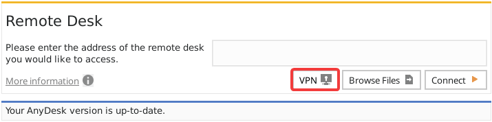AnyDesk VPN: How to Start a Secure Connection and Customize Settings
VPN
Table of Contents
Start a VPN connection | VPN Settings | Use Cases
The AnyDesk VPN establishes a secure network between local and remote clients, ensuring privacy and security during data exchange. Please note that accessing devices on the remote client’s local network from the local connecting device or vice versa is not possible.
Note: The AnyDesk VPN feature is currently available on macOS, Linux, and Android clients with the standard installation.
Start a VPN connection
Initiate a VPN connection by entering the ID/Alias of the remote device and clicking the “VPN” button in the main window, instead of the regular “Connect” button.
VPN Settings
The AnyDesk VPN is automatically configured, but users have the option to modify the starting IP address and subnet mask in the settings dialog if required.
.png?width=541&name=VPNSettings%20(1).png)
Use Cases
Once connected through the VPN, various programs can be efficiently utilized, including:
SSH
- Access the remote device over SSH to execute commands and manage the system.
Gaming
- Play LAN-multiplayer games over the internet, extending the gaming experience beyond the local network.
- Published at