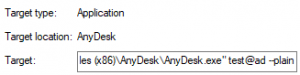Automate AnyDesk Tasks Easily with Command-Line Interface: A Comprehensive Guide
Automating AnyDesk Tasks with the Command-Line Interface
The AnyDesk command-line interface offers a range of capabilities for automating tasks. Here are some examples of how you can make the most of it.
Automated Deployment
You can harness the power of command-line features in conjunction with software management/deployment tools to deploy and configure AnyDesk across multiple devices without the need for manual intervention.
To accomplish this, it is recommended to utilize a custom MSI installation package and preconfigured versions of the .exe files, which can be easily distributed. These custom installations can be further tailored through the custom client generator available on my.anydesk.com.
Scripts can be utilized to automate these installations using the commands outlined in the Installation Commands or other deployment tools.
For example, a batch script that installs AnyDesk, registers the license key, and sets a password may look like this:
Uninstalling AnyDesk
In scenarios where AnyDesk is no longer needed, it can be smoothly uninstalled using the operating system uninstaller or the command-line interface.
The --uninstall command initiates the uninstallation process with a user-friendly GUI prompt. On the other hand, for a script or software-driven removal, the --remove command with the --silent parameter can be used for a completely silent removal without error message prompts.
Here’s an example of a silent removal script:
It’s important to note that --remove only uninstalls AnyDesk and does not remove leftover files, which may need to be manually deleted or removed through a script from the default directories such as C:\Program Files (x86)\AnyDesk, %appdata%\AnyDesk, and %programdata%\AnyDesk.
Connecting via the Command-Line Interface
When integrating AnyDesk into existing software, leveraging the command-line interface and parameters from the Connection Commands can be advantageous.
Modifying AnyDesk Shortcuts
The Connection Commands also offer parameters to modify shortcuts placed on the desktop by AnyDesk. This can be achieved by appending a parameter to the “Target” field in the “Properties” of the desktop shortcut.
For example:
By using these commands and features, automating AnyDesk tasks via the command-line interface can offer significant productivity gains and operational efficiencies.
Haz clic para continuar leyendo
- Published at