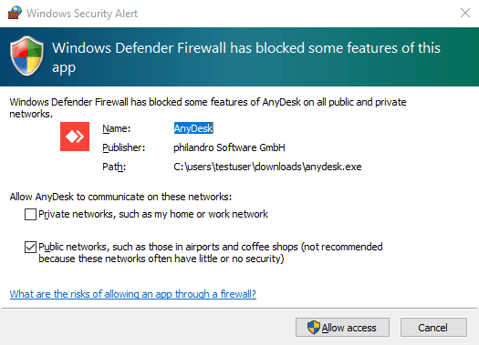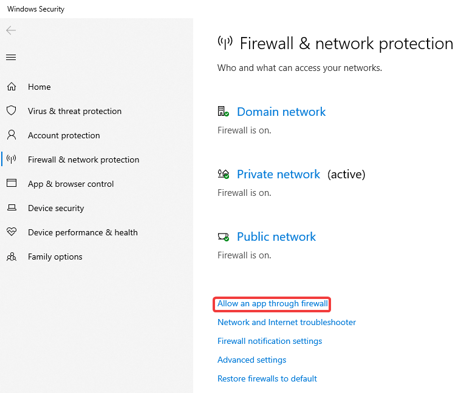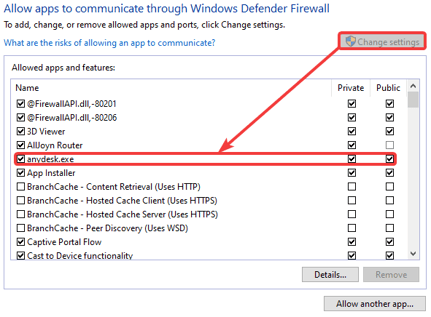Configuring Firewalls for AnyDesk: Ports, Whitelists, and Windows Settings
Firewall
Table of Contents
| Ports & Whitelist | Windows Firewall | Hardware/Company Firewall |
|---|
Sometimes, adjustments to the firewall are necessary to enable AnyDesk connections.
Ports & Whitelist
To establish connections, AnyDesk clients use TCP ports 80, 443, and 6568. Opening just one of these ports is sufficient. AnyDesk’s “Discovery” feature uses a free port in the range of 50001–50003 and the IP 239.255.102.18 by default.
Whitelisting AnyDesk for firewalls or other network traffic monitoring software may be necessary. Make an exception for: “*.net.anydesk.com”
Windows Firewall
When AnyDesk is run in portable mode (uninstalled), initiating the first connection on the client will prompt the user to allow AnyDesk through the Windows firewall.
Note: Disabling the “TCP-Listening Port” in the custom client generator on my.AnyDesk.com prevents this prompt. However, this may hinder AnyDesk’s ability to establish direct connections.
If this prompt has previously been denied, it can be manually re-enabled by going to “Windows Settings” > “Updates & Security” > “Windows Security” > “Firewall & network protection” > “Allow an app through firewall”
After activating “Change settings,” set the checkmarks for AnyDesk as shown in the screenshot.
Hardware/Company Firewall
For external hardware firewalls like those found in routers, AnyDesk may need to be whitelisted for certain scans such as “HTTPS Scanning” or “Deep Packet Inspection”. These scans may have different names depending on the manufacturer and can interfere with AnyDesk’s TLS signal, causing intermittent connection drops.
- Published at