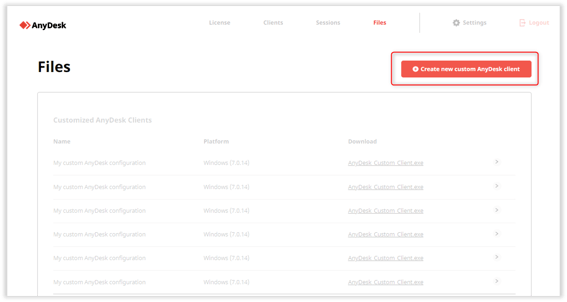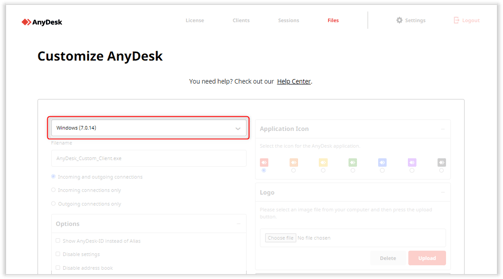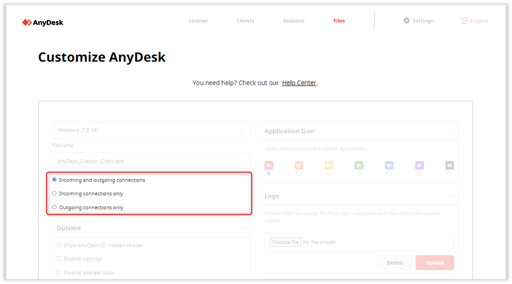Customize AnyDesk: A Step-by-Step Guide to Personalizing Your Client
Customize AnyDesk
This guide will walk you through creating a personalized AnyDesk client using the custom client generator on my.anydesk I. If you’re using my.anydesk II, refer to Create a Custom Client.
Client Generator
The custom client generator empowers you to customize AnyDesk to your preferences. You can create clients for various platforms and even generate public links for your website.
To create a new custom client:
- Log in to my.anydesk I and select Files to view your created clients.
- Click Create new custom AnyDesk client to start configuring your custom client.
Platforms/Operating Systems
Custom clients are available for Windows, macOS, Linux, Android, Raspberry Pi, and FreeBSD.
Direction/Client Type
Custom clients can be tailored for specific roles, such as support module/customer module or other use cases. You can set the client capability to outgoing/incoming-only or bidirectional.
We also offer incoming and outgoing-only versions of the standard AnyDesk for Windows client.
Options/Customization
The options for customizing the client include various settings, such as displaying the AnyDesk-ID, disabling settings, address book, TCP Listen Port, and more. You can customize the appearance, password settings, and even configure a proxy server.
Application Icon and Logo
You can add a corporate logo and define an installation icon for your custom client, allowing further customization and branding.
Customize Texts (Windows-only)
Tailor the appearance of the main window and add disclaimers for your Windows clients, providing a personalized experience.
Proxy Server
Predefine settings and credentials for a Proxy into the custom client, ensuring seamless integration with your infrastructure.
Advanced Settings
Explore a wide range of advanced configuration options to truly customize AnyDesk according to your specific needs.
Public Link
Control access to custom clients, making them either private or public. The public link provides a unique URL accessible to users with direct knowledge of the link.
Use Cases
Learn how to make the most of custom clients in real-world scenarios, such as quick support for customers and enabling secure home office environments.
For more information, check out the Custom Client Advanced Options.
Create your own AnyDesk client and unleash the power of customization to provide a tailored and branded experience for your users.
Haz clic para continuar leyendo
- Published at