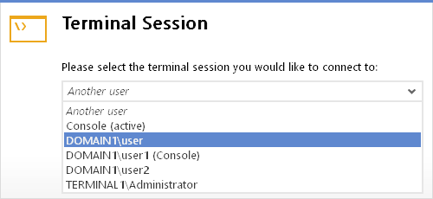Effortless Remote Connections with AnyDesk for Windows Server: A Comprehensive Guide
AnyDesk for Windows Server
AnyDesk enables seamless connections to Windows Server devices and specific user accounts, with only a few vendor restrictions.
**Note: ** When connecting to a non-console account using AnyDesk, a user must be logged in to the terminal session, so it’s advisable to establish a Windows RDP-session in advance to activate the display drivers and transmit an image.
There are four connectivity options for Windows Server:
| ID | Establishes connection to the remote Server and prompts a dialog allowing users to select a specific user or the console to connect to. |
|---|---|
| ID/ | Connects to the console account. If no user is logged in, it displays the Windows login screen. |
| ID/User | Connects to the specified user, including the console account. |
| ID/Domain/User | Connects to the specified user in the domain, mainly used for Server devices with multiple accounts sharing the same username on different domains. |
Tip: Some server devices may have low-end graphics hardware. In such cases, we recommend installing the Mirror Driver to enhance AnyDesk’s performance.
Haz clic para continuar leyendo
- Published at