How to Activate Your AnyDesk SOLO License: A Step-by-Step Guide for Premium Features
If you’ve recently acquired an AnyDesk SOLO license, activating it is essential to unlock the premium features this version offers. The activation process is straightforward and can be completed directly from the AnyDesk application. In this guide, we will walk you through the entire activation process step by step.
Step 1: Download and Install AnyDesk
If you haven’t installed AnyDesk on your device yet, follow these simple steps:
-
Visit www.anydesk.com to download the client compatible with your operating system. Follow the prompts to install the downloaded client.
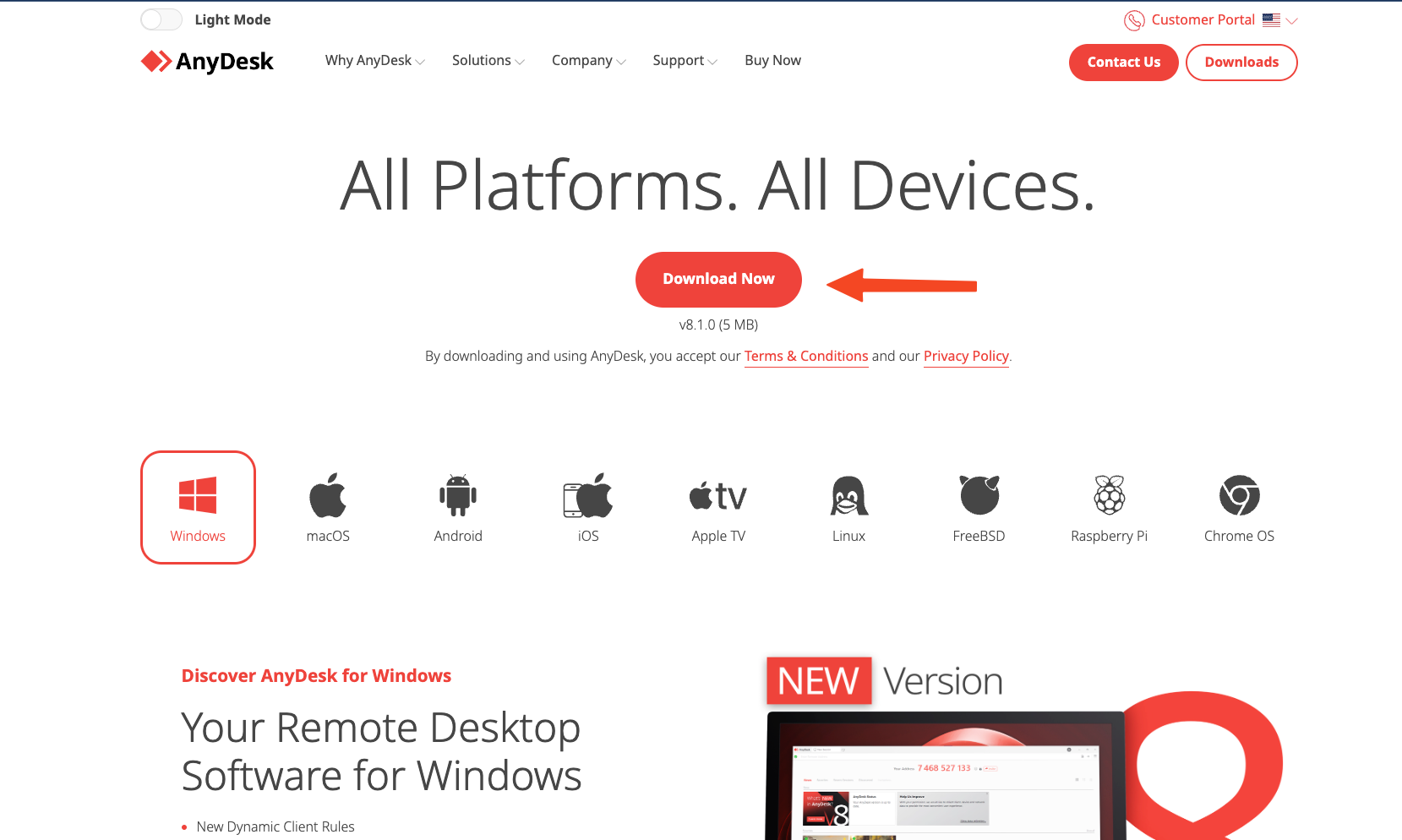
Step 2: Register Your User
Next, you’ll need to log in to properly register your user on the device.
- Open the AnyDesk client.
- Navigate to the “Log In” section within AnyDesk.
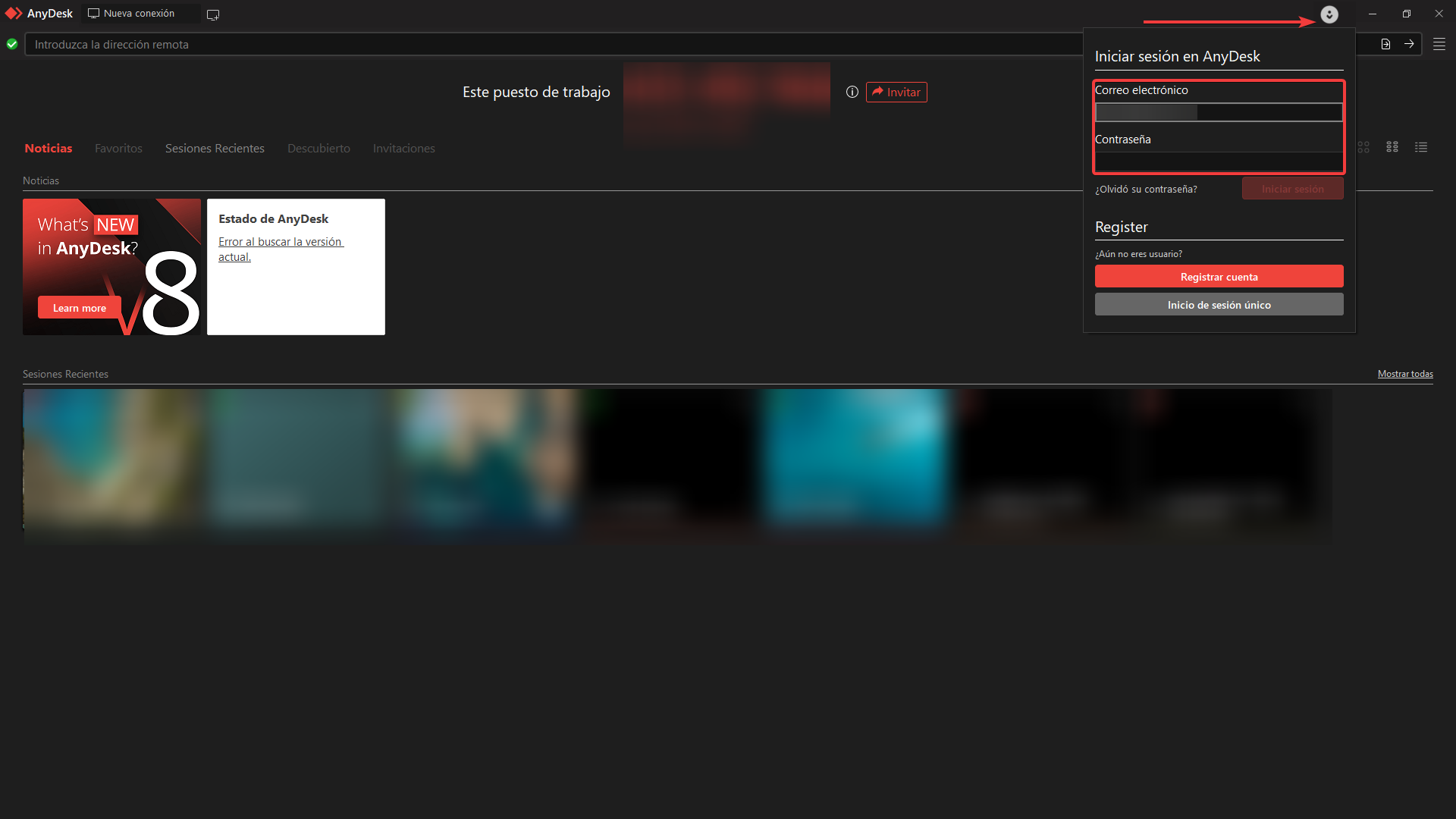
- Enter the login details provided in the delivery certificate of your license.
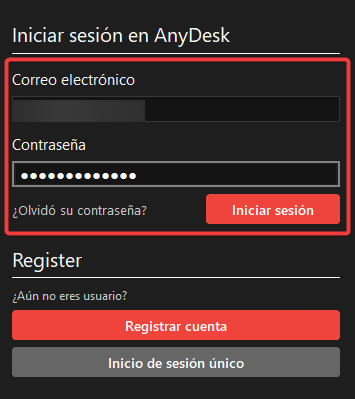
- Once you successfully log in, you can confirm your license activation in the About AnyDesk section:
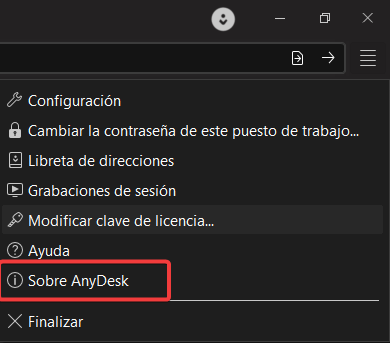
By following these steps, you’ll be able to activate your AnyDesk SOLO license and make the most of its premium functionalities. Don’t miss out on the opportunity to enhance your remote access experience!
- Published at