How to Easily Invite Users to Connect with AnyDesk: Step-by-Step Guide
AnyDesk allows you to send invitations to other users to establish a connection to your device, ensuring that you do not manually share the AnyDesk ID and can set permissions for each guest.
Invite via Email or Chat
To invite another user to connect to your device, right-click on the AnyDesk ID and choose how you want to invite them:
Copy address: Simply copy your AnyDesk ID to, for example, send it to the other user via WhatsApp.
Copy invitation text: Similar to the above, but with a small invitation text included.
Invite via email: Open your email application and create a new message to add the recipient and send the invitation.
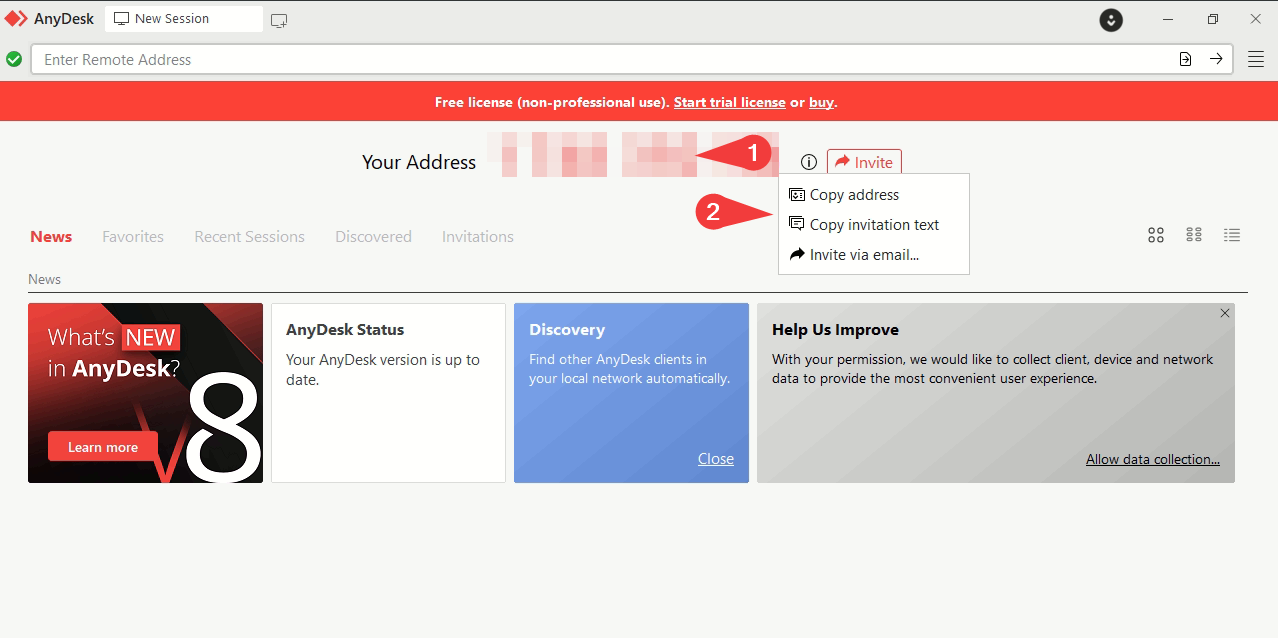
Direct invitation
You can also click the red button next to the ID to send a direct invitation to the other user’s AnyDesk.
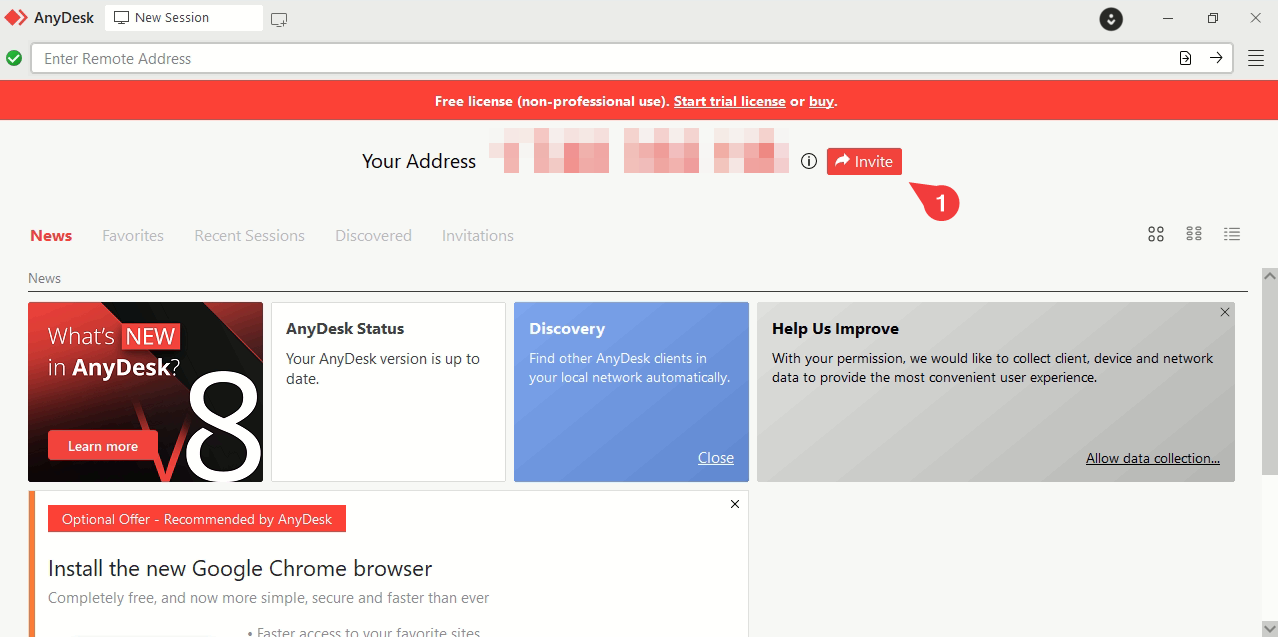
A window will open prompting you to:
- Enter the ID of the user you are inviting.
- Specify the permissions you will grant them (such as microphone access or file transfer, for example).
- Click “Invite”.
Remember that the invitation is valid for 2 minutes. After this time, if the user has not connected, you will need to send another invite.
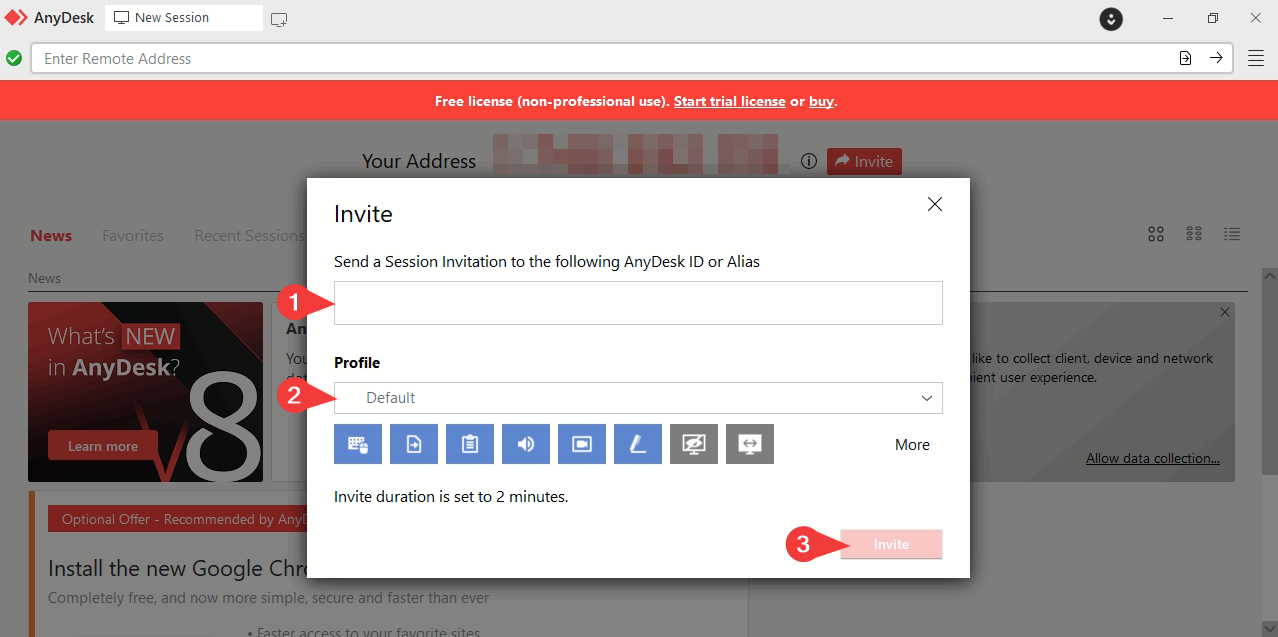
The user you invited will receive a notification and simply needs to click “Connect” to initiate the connection to your device.
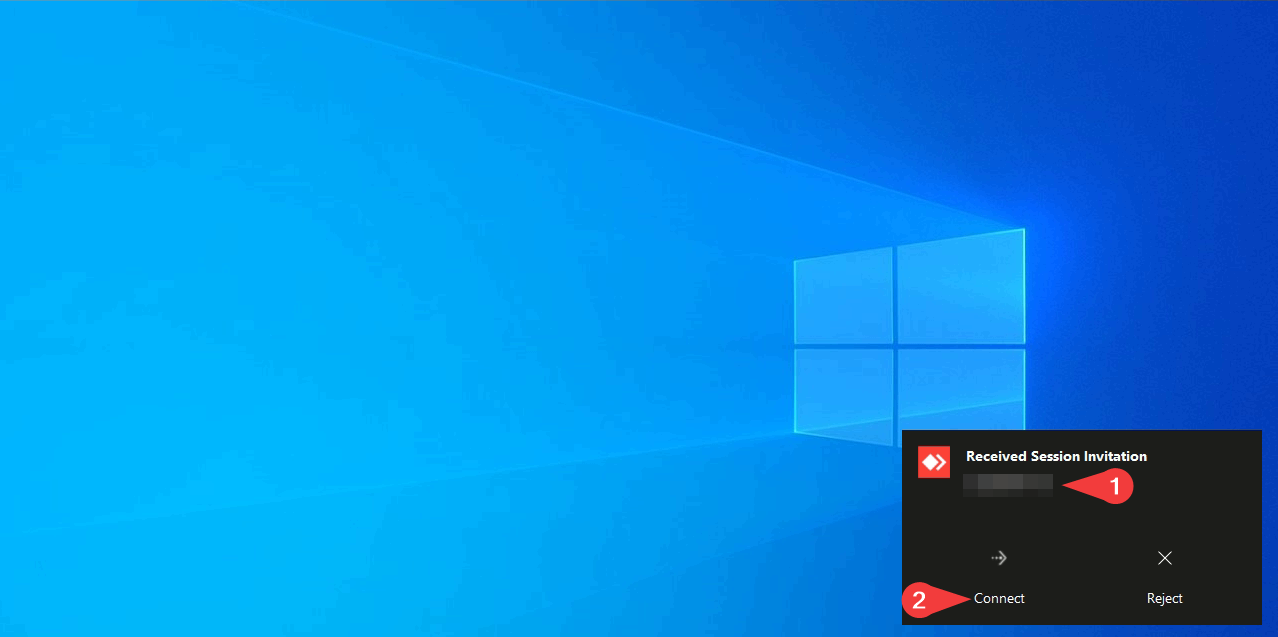
- Published at