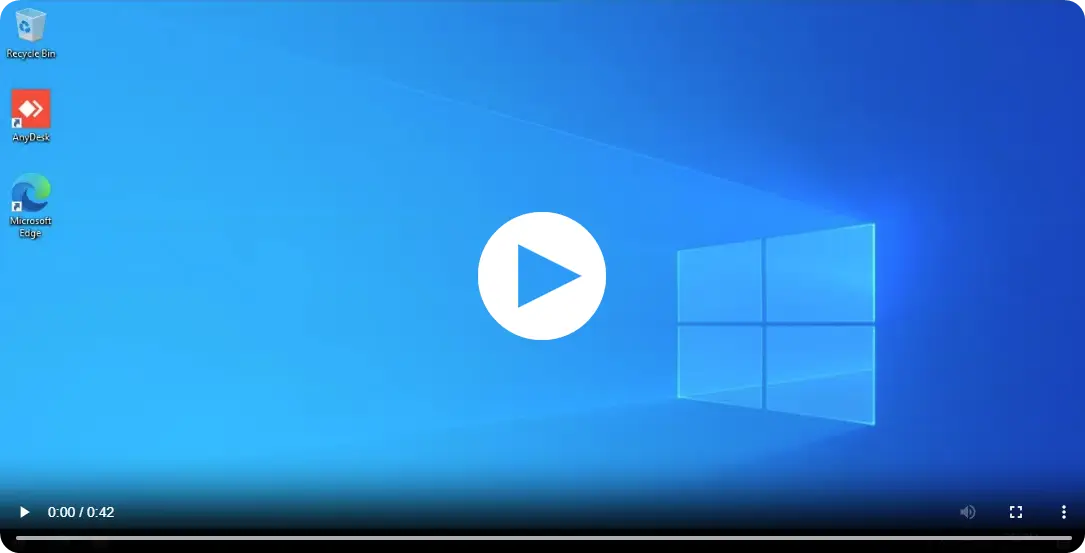How to enable unattended access on AnyDesk to conveniently control remote devices
Unattended access is a valuable feature of AnyDesk that allows remote connections to devices without needing manual approval from the user on the other end. This function is especially useful in situations where access to a device is needed from another location, such as working from home or connecting to unattended servers and devices.
Here are the steps to set up unattended access on the target device with AnyDesk:
Step 1: Open the AnyDesk interface and go to the main menu by clicking on Settings.
Step 2: In the left panel of the settings window, select the Security option.
Step 3: Here, you will find the Unlock security controls button, but please note that you will need administrator permissions to access this setting.
Step 4: Now, it’s time to select the Interactive access option that best suits your needs. There are two options available:
- Always allow connection requests: With this option, a notification will be displayed on the remote device’s screen, allowing the user to accept or reject the incoming connection. However, if you have the access password, you will be able to connect regardless of the user’s response.
- Always reject connection requests: This setting will not display notifications on the remote device’s screen. You can only connect if you have the access password.
Step 5: In the Permissions section, you will find the Change password button. Use this pop-up box to enter a strong and secure access password.
Step 6: Select the Security Profile you want to use to access the device using the password you have set. If you need full control over the device, select the “Full Access” profile.
Step 7: Finally, click on “Apply” to save the settings.
In teleworking situations, it is highly recommended to configure two-factor authentication in addition to the password to ensure an additional level of security in the connection.
Haz clic para continuar leyendo
- Published at