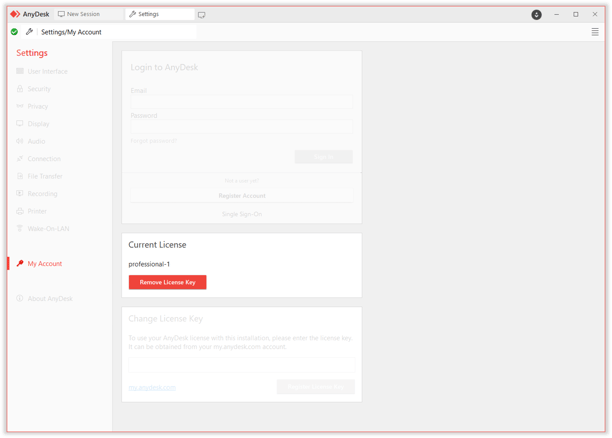How to Remove Devices from Your AnyDesk License: A Step-by-Step Guide
How to Remove Devices from Your AnyDesk License
If you need to replace an existing device or add a different one to your AnyDesk license, you can easily remove a device and unlink it from your user account. This will assign the device to the free version of AnyDesk while still retaining basic functionality. Here’s how you can remove devices from your license using the AnyDesk client or the my.anydesk management console.
Remove Devices from License via the AnyDesk Client
To remove a device from your AnyDesk license using the AnyDesk client, follow these steps:
-
Open your AnyDesk client and click on the settings button in the upper-right corner, then select Change License Key….
-
In the Current License section, click on Remove License Key.
After completing these steps, the AnyDesk client and the device will be unlinked from your account and moved to the free version of AnyDesk.
Remove Devices from a License via my.anydesk
You can also remove devices from your AnyDesk license using the my.anydesk management console. Here’s how you can do it:
-
To remove a device from the license via my.anydesk I:
- Sign in to my.anydesk I and go to the Clients tab.
- Choose the client you want to remove from your license, then click the remove button.
-
To remove a device from the license via my.anydesk II:
- Sign in to my.anydesk II and go to the Clients tab.
- Select the checkbox for the custom client you wish to remove from the license and click on Remove from license.
By following these steps, you can easily manage the devices associated with your AnyDesk license and ensure you have the right devices linked to your account.
Haz clic para continuar leyendo
- Published at