How to Verify Your AnyDesk License: A Complete Step-by-Step Guide
Ensuring that you are using the correct AnyDesk license is crucial for accessing all of the features and capabilities that your subscription offers. With just a few simple steps, you can verify your license directly from the AnyDesk client installed on your device. Here’s how you can do it:
-
Open the Options Menu Launch the AnyDesk application and open the options menu. From there, navigate to “About AnyDesk” and then select “My Account.”
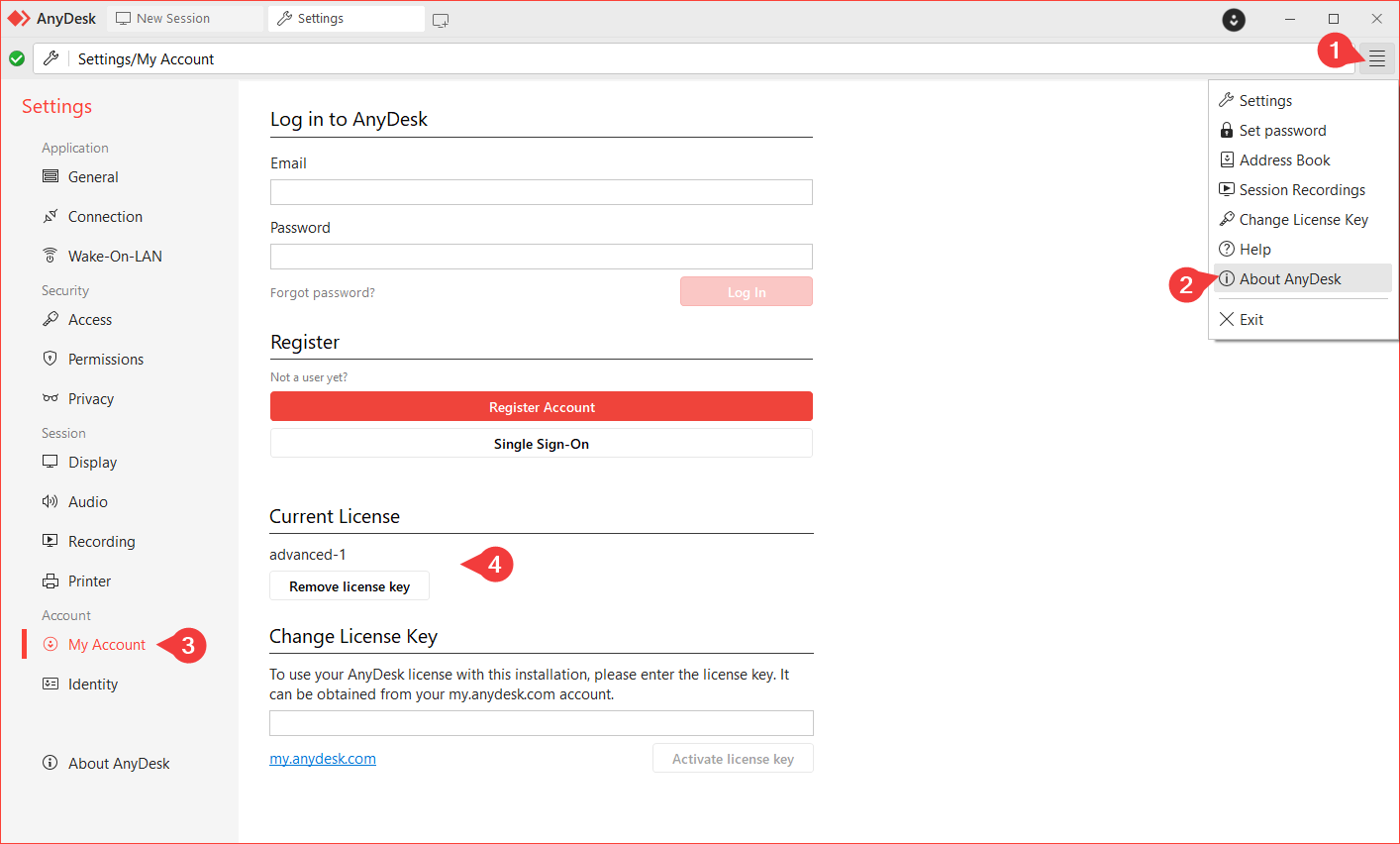
-
Check Your License Status If you discover that you have an Advanced license but it displays as “free,” it may indicate that your license has not been applied correctly. In this scenario, you’ll need to log in using your AnyDesk credentials:
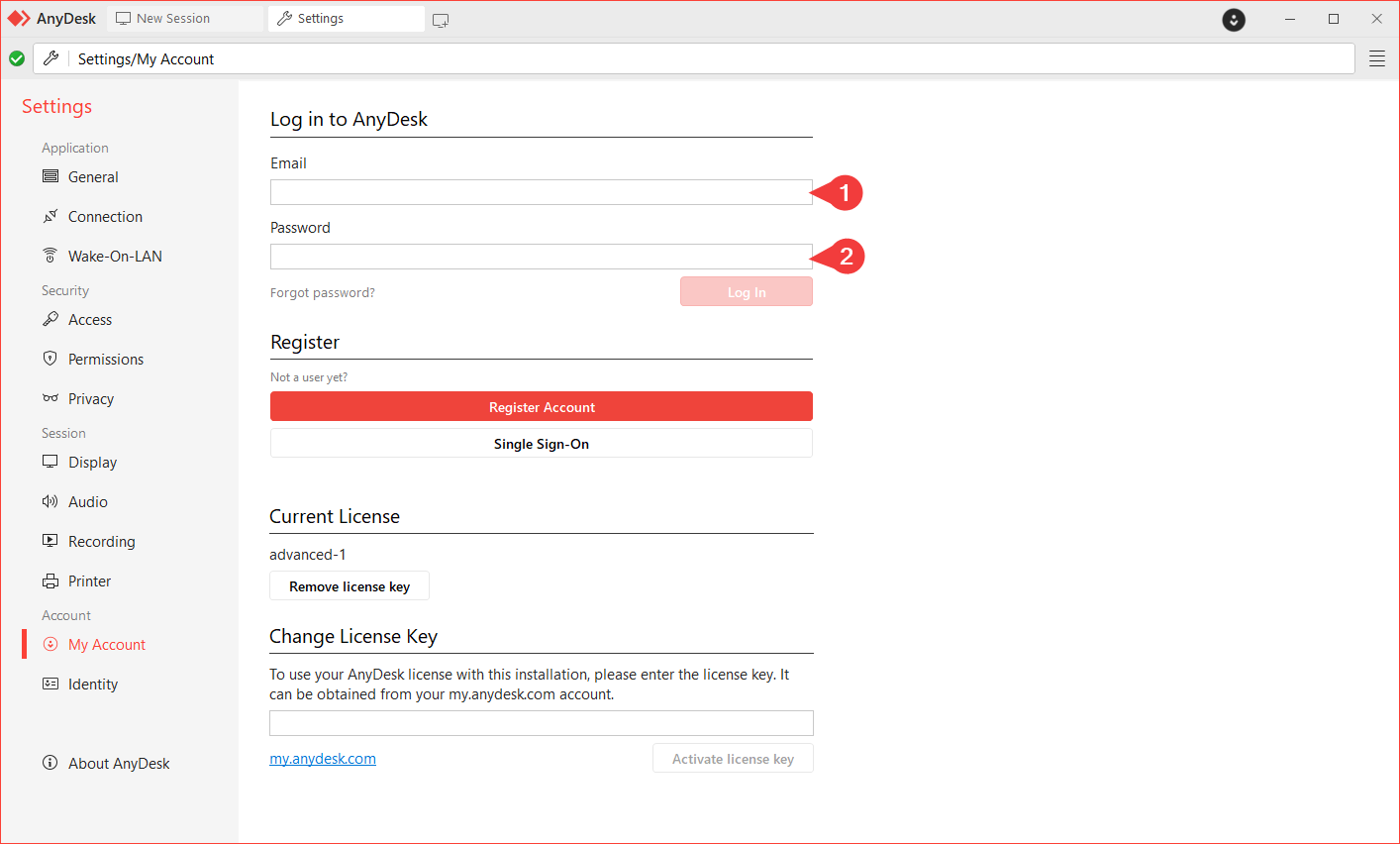
-
Activate Your License Alternatively, if you have your license key on hand, you can input it and activate your license as explained in this guide: How to Activate My AnyDesk License.
-
Managing Business Licenses For users managing a business license, you can easily check the details of your license through the My AnyDesk portal. Find out how to do it by visiting: Where Can I See the Expiration of My AnyDesk Business License.
By following these steps, you can ensure that you are fully equipped to utilize the robust features of AnyDesk. Whether you are using it for personal or business purposes, verifying your license status is essential for a seamless experience. Don’t hesitate to explore these resources for more assistance!
- Published at