How to Grant macOS Security Permissions for AnyDesk
macOS Security Permissions
To ensure a smooth experience with AnyDesk on macOS, it’s important to grant the necessary security permissions. AnyDesk relies on the Accessibility and Screen Recording permissions provided by the macOS system to receive incoming sessions.
To get started, make sure to add AnyDesk to your list of trusted applications.
Here’s how you can grant the required security permissions for remote input, screen recording, and disk access:
-
Click on the Configure button to open the macOS System Preferences and set the permissions for AnyDesk accordingly.
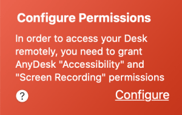
-
Click on Open System Preferences to access the Security & Privacy settings.
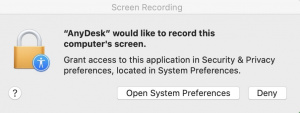
-
Unlock the Security & Privacy settings by clicking on the padlock icon in the bottom-left corner.
-
Switch to the Privacy tab.
-
Grant the necessary permissions by adding AnyDesk to the list of trusted applications in the Accessibility, Full Disk Access, and Screen Recording sections.
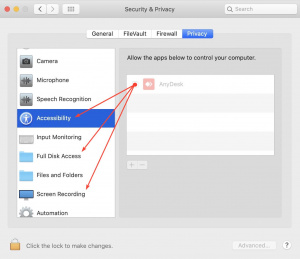
Please note that the permission for full disk access is optional but required for using the file transfer mode.
- Published at