How to Perform a Remote Restart Using AnyDesk's Toolbar
Remote Restart
Looking to restart a device remotely? We’ve got you covered! While you can restart a remotely controlled device using specific operating system methods, such as the Windows Start Menu > “Power” > “Restart”, AnyDesk offers an additional feature that allows you to restart a remote device right from the AnyDesk Toolbar.
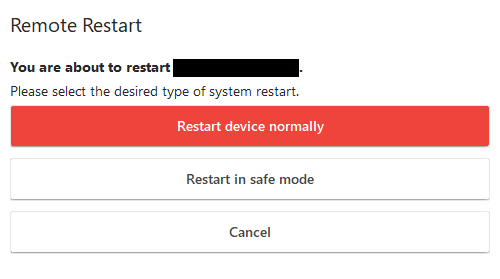
With AnyDesk’s remote restart action, users can automatically reconnect to the remote device and initiate a restart in Safe Mode.
Note: AnyDesk must be installed on the remote device in order to automatically reconnect and provide the necessary privileges.
Requirements
To perform a remote restart with AnyDesk, please ensure the following:
- AnyDesk is either installed or elevated on the remote device.
- The remote client has this feature enabled. Check out our Settings for more information.
Safe Mode
AnyDesk allows you to restart the remote device in Safe Mode with Networking.
Simply navigate to Actions > Remote Restart in the AnyDesk toolbar, and select “Restart in Safe Mode”.
Limitations
Please be aware of the following limitations:
- In some cases, the wireless adapter may not be available after a remote restart in Safe Mode, so we recommend using an Ethernet connection for the remote device.
- Automatic session reconnection will only occur on the AnyDesk client that initiated the remote restart action.
Haz clic para continuar leyendo
- Published at