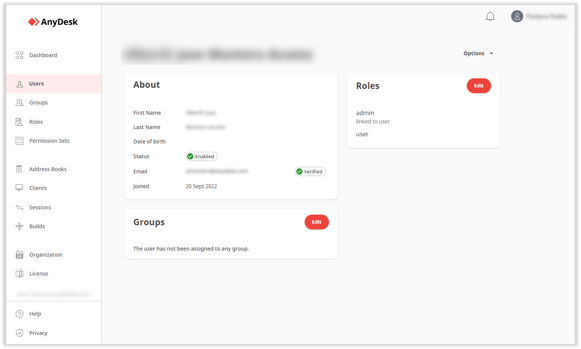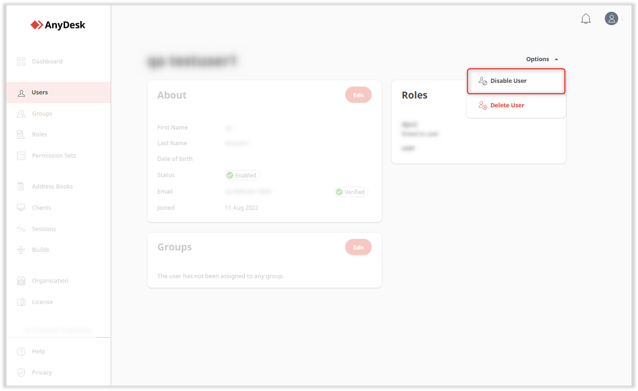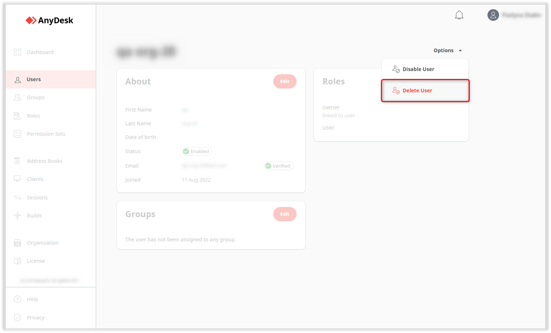Managing Users in AnyDesk: How to Add, Disable, and Delete Users from Your License
Users
This feature is available for users with a Standard, Advanced, or Ultimate license.
| You can add users to your license and manage them. For more information on how to invite users to your team, see Invite users. For more details on how to create users and add them to your organization, check out User Providers. |  |
|---|
Users Overview
You can view detailed information for each user on the user overview page.
If your role grants you permission to edit users, you can assign different roles to the user and add them to groups on this page.
To access the user overview page:
- Log in to your my.anydesk II account, go to Users, and select the user from the list.
Disable a User
You can disable a user who does not need to be part of your license.
NOTE: You can disable a user only if your role permits editing users.
To disable a user:
- Log in to your my.anydesk II account, go to Users.
- Select the user from the list and click Options > Disable User.
Delete a User
You can delete a user who should no longer be part of your license. Upon deletion, all of the user’s details and their personal Address Book will be removed.
NOTE: You can delete a user only if your role permits editing users.
To delete a user:
- Log in to your my.anydesk II account, go to Users.
- Select the user from the list and click Options > Delete User.
- Published at