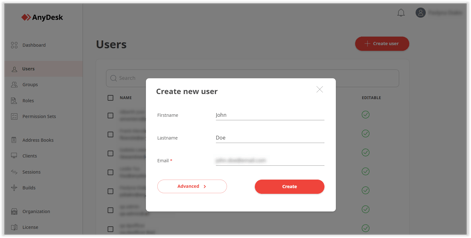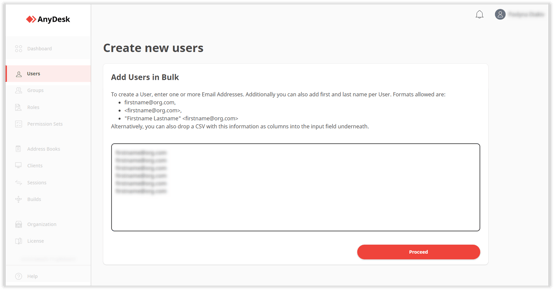Streamline User Management with AnyDesk's Admin User Provider: Adding Multiple Users Tutorial
Easily Add Multiple Users via Admin
This feature is available for users with an Enterprise-Cloud or Ultimate-Cloud license.
The Admin user provider type allows the owner or administrator of the organization to manually add one or more users to their main license account. As a result, users can be created one by one or added in bulk.

For more information about user provider types, see User Providers.
Create a User
To add a user to your organization:
-
Navigate to my.anydesk II and open the Users tab.
-
Click Create user and provide the required information in the pop-up window:
- First name - optional
- Last name - optional
- Email - user’s email address
-
Click Create.
The user will receive an email to verify their email address. After verification, the user can sign in using the organization ID.
Add Multiple Users
To add multiple users at once:
-
Go to my.anydesk II and open the Users tab.
-
Click Create user and then select Advanced in the pop-up window.
-
On the next page, type the email addresses of users you want to add into the text box.
✔️ You can also drop a CSV with a list of users into the text box.
-
Click Proceed.
All users will receive an email to verify their email address. After verification, the users can sign in using the organization ID.
- Published at