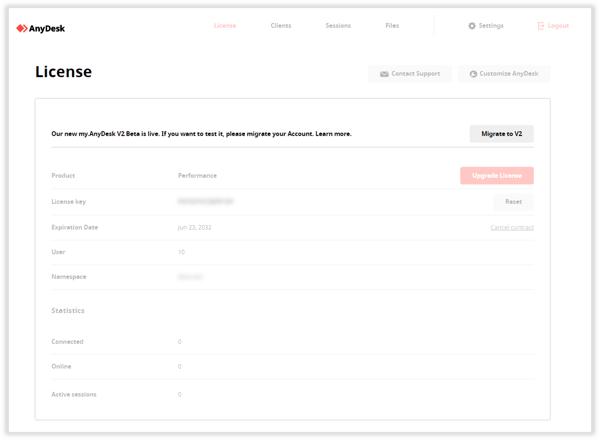Transfer Your Account to New AnyDesk Management Console: Seamless Migration Process and Enhanced Features
Transfer Your Account to New AnyDesk Management Console
If you currently own an AnyDesk license with an active account on my.anydesk.com, you have the option to migrate your account from the original my.anydesk console to the new, improved my.anydesk II. No need to create a new account for my.anydesk II, as you can effortlessly transfer all your data over with just one click.
my.anydesk II has undergone enhancements based on user feedback and requests, now offering an expanded range of features within the AnyDesk management console.
✔️ The account migration process only requires a few minutes. Your client and session details, license data, and custom client information will all seamlessly sync to my.anydesk II.
Keep in mind that after the migration, any modifications made in my.anydesk I won’t be mirrored in my.anydesk II and vice versa.
To migrate your account, follow these simple steps:
- Visit my.anydesk.com and log in with your license credentials.
- Navigate to the License tab and click Migrate to V2.
- Proceed by clicking Continue on the next page.
- Check your email and utilize the provided link to access my.anydesk II with a new password for your account.
While you can still use both my.anydesk I and my.anydesk II post-migration, note that any changes made in my.anydesk I won’t be synchronized with my.anydesk II and vice versa.
If you manage a team or organization, you’ll need to set them up within my.anydesk II.
- Published at