Ultimate Guide to Customizing AnyDesk APK for Android Devices: Step-by-Step Tutorial
AnyDesk, a leading remote access and desktop control solution, offers users the ability to further customize their experience by creating custom APKs for Android devices. This functionality opens up a range of possibilities for control, branding, and optimization for various use cases, from technical support to remote device management.
The ability to create custom APKs for AnyDesk allows users to tailor the application to their specific needs. From adding corporate logos to integrating default settings, this feature offers an additional level of control over the end-user experience. Additionally, it facilitates the implementation of custom security policies and ensures a consistent and professional experience for end users.
It’s important to note that the ability to create custom APKs for AnyDesk is not available in Free and SOLO licenses. To access this functionality, a Standard or higher license is required. Therefore, if you need this capability for your business or personal use, please consider upgrading to one of these licenses to fully leverage AnyDesk’s customization capabilities.
The process for creating a custom APK for AnyDesk is relatively simple and is done through the AnyDesk web platform my.anydesk.com. Here’s an overview of the steps involved:
- Sign in to my.anydesk.com using your login credentials.
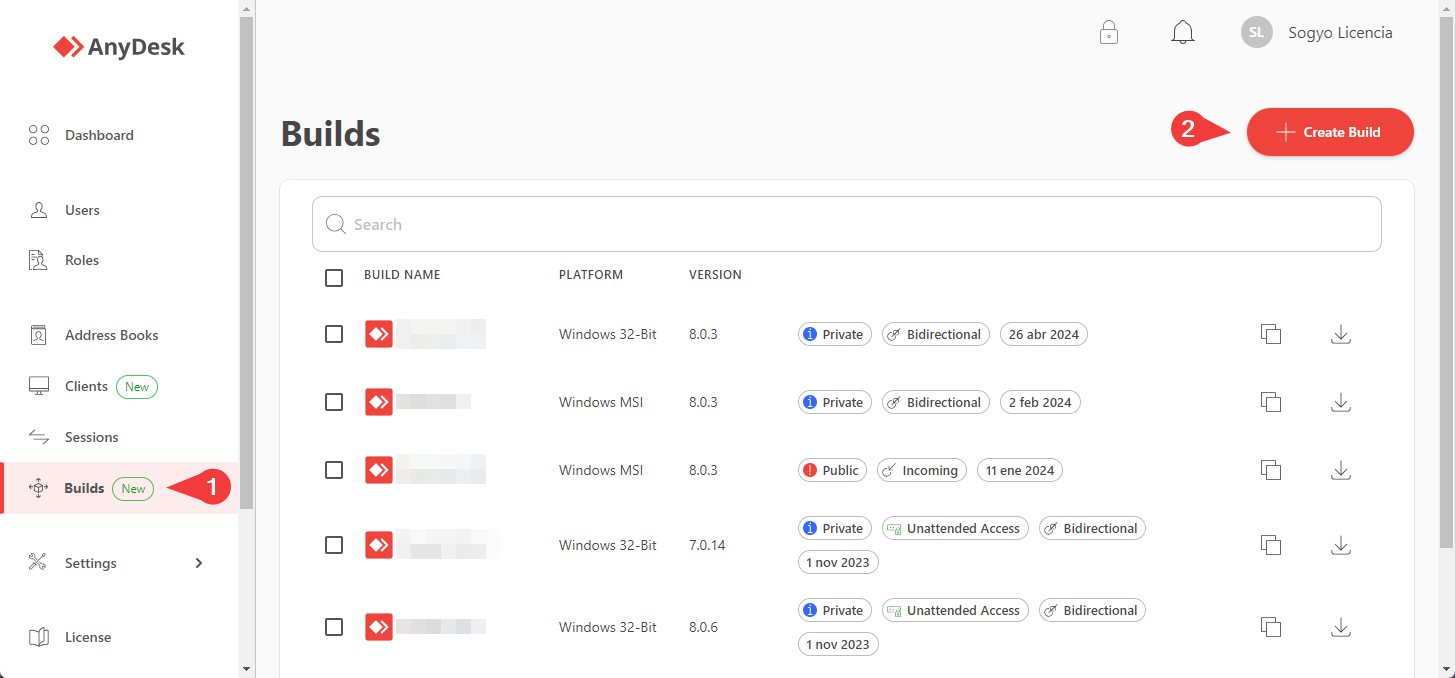 2. Go to “builds” and click on “Create build”.
2. Go to “builds” and click on “Create build”.
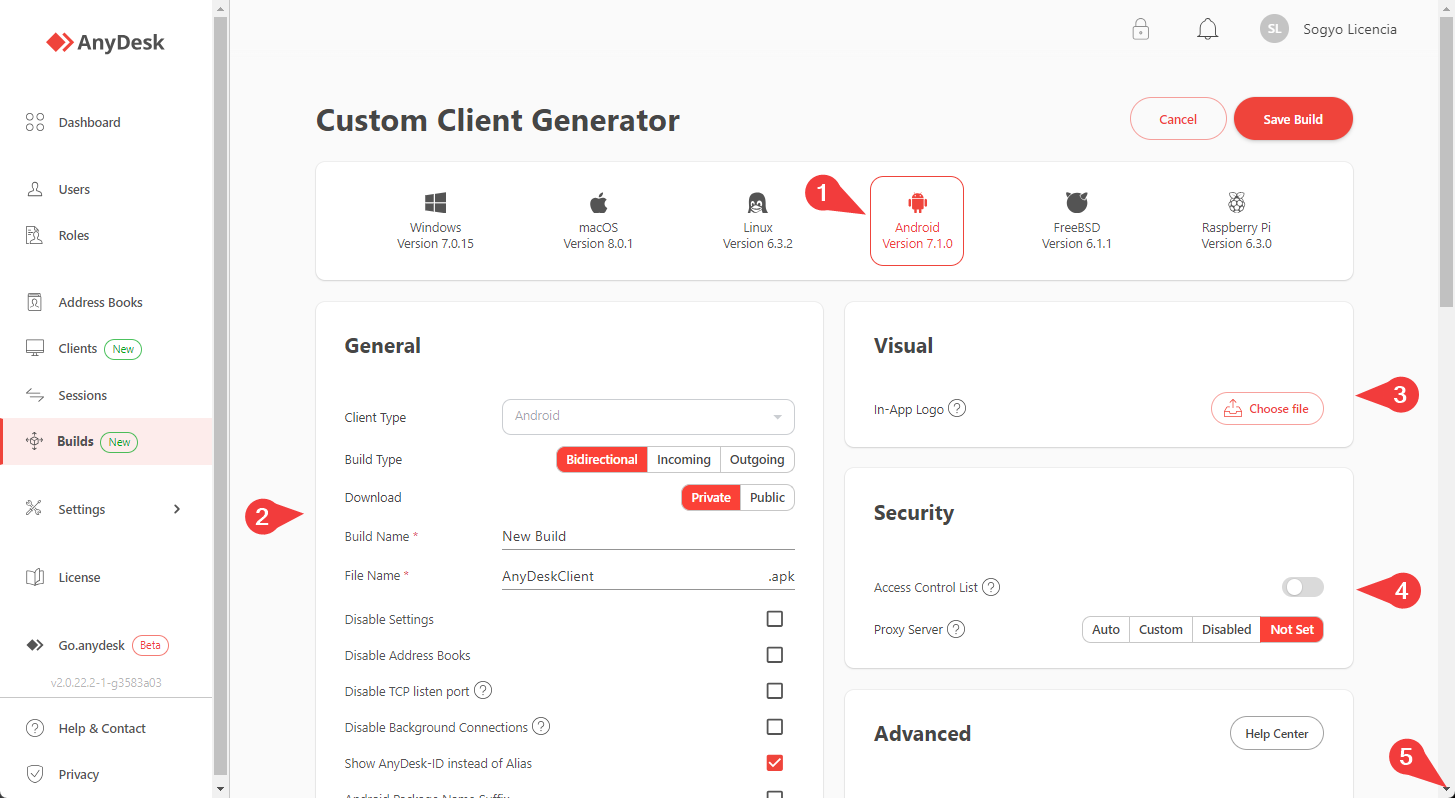 3. Choose “android” and define the general parameters of your APK, such as the name and whether it will allow bidirectional or one-way connections.
4. Set a logo if desired.
5. Establish security parameters. You can define an access control list and configure a proxy if you use one.
6. Scroll down for more options.
3. Choose “android” and define the general parameters of your APK, such as the name and whether it will allow bidirectional or one-way connections.
4. Set a logo if desired.
5. Establish security parameters. You can define an access control list and configure a proxy if you use one.
6. Scroll down for more options.
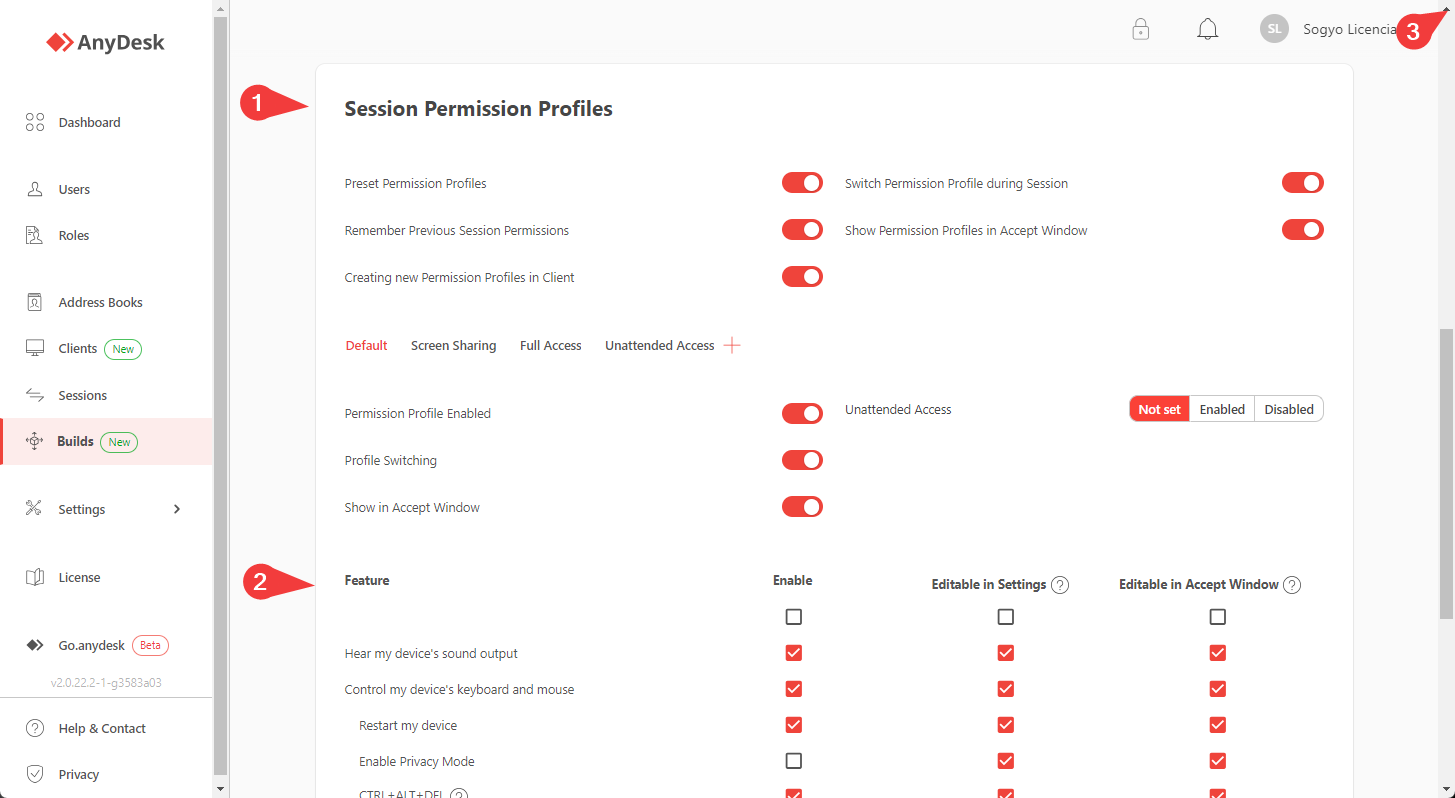 7. Define session profiles or create new ones based on the permissions you want those connecting to your Android device to have.
8. Define the features that will be available.
9. Return to the top of the page.
7. Define session profiles or create new ones based on the permissions you want those connecting to your Android device to have.
8. Define the features that will be available.
9. Return to the top of the page.
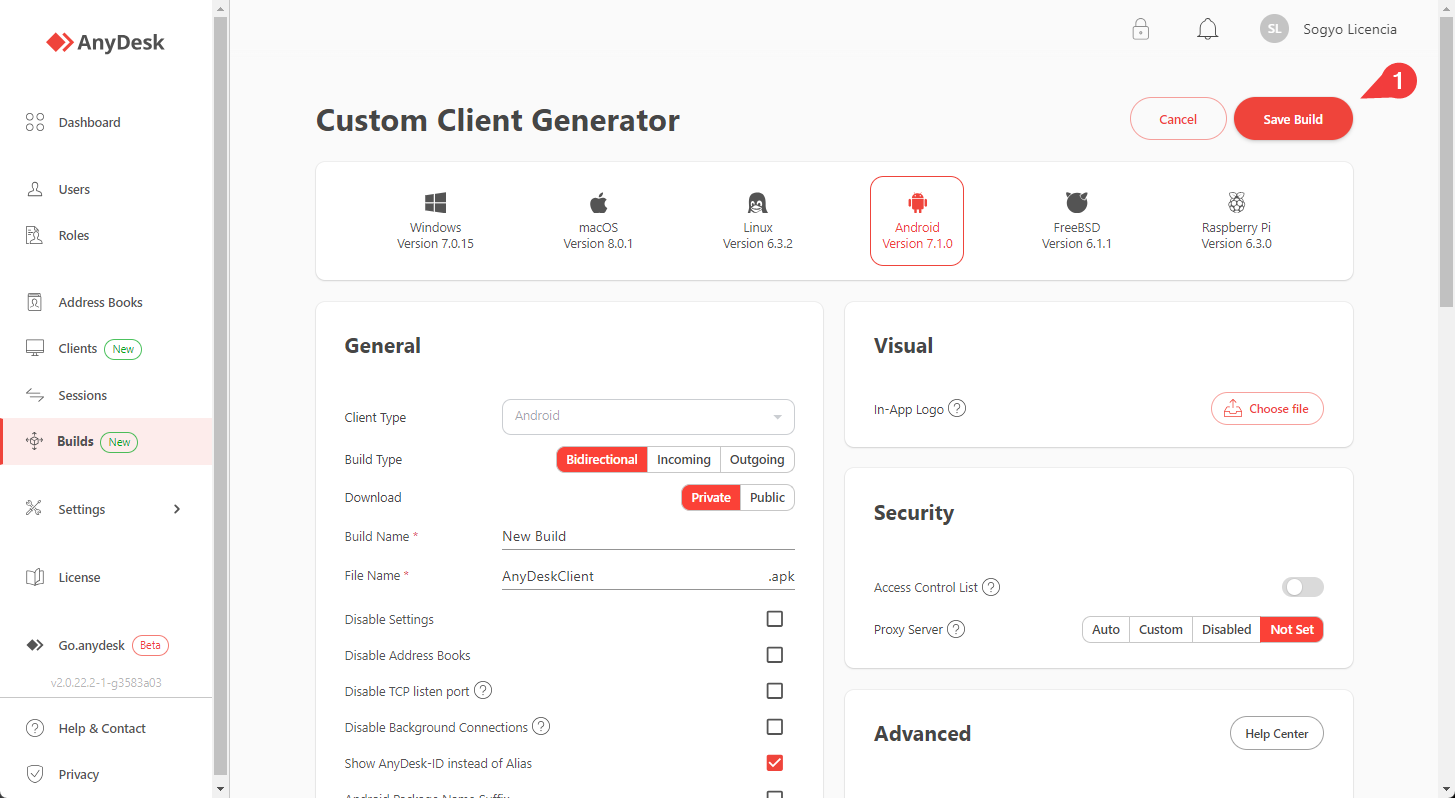 10. Save your newly created package.
10. Save your newly created package.
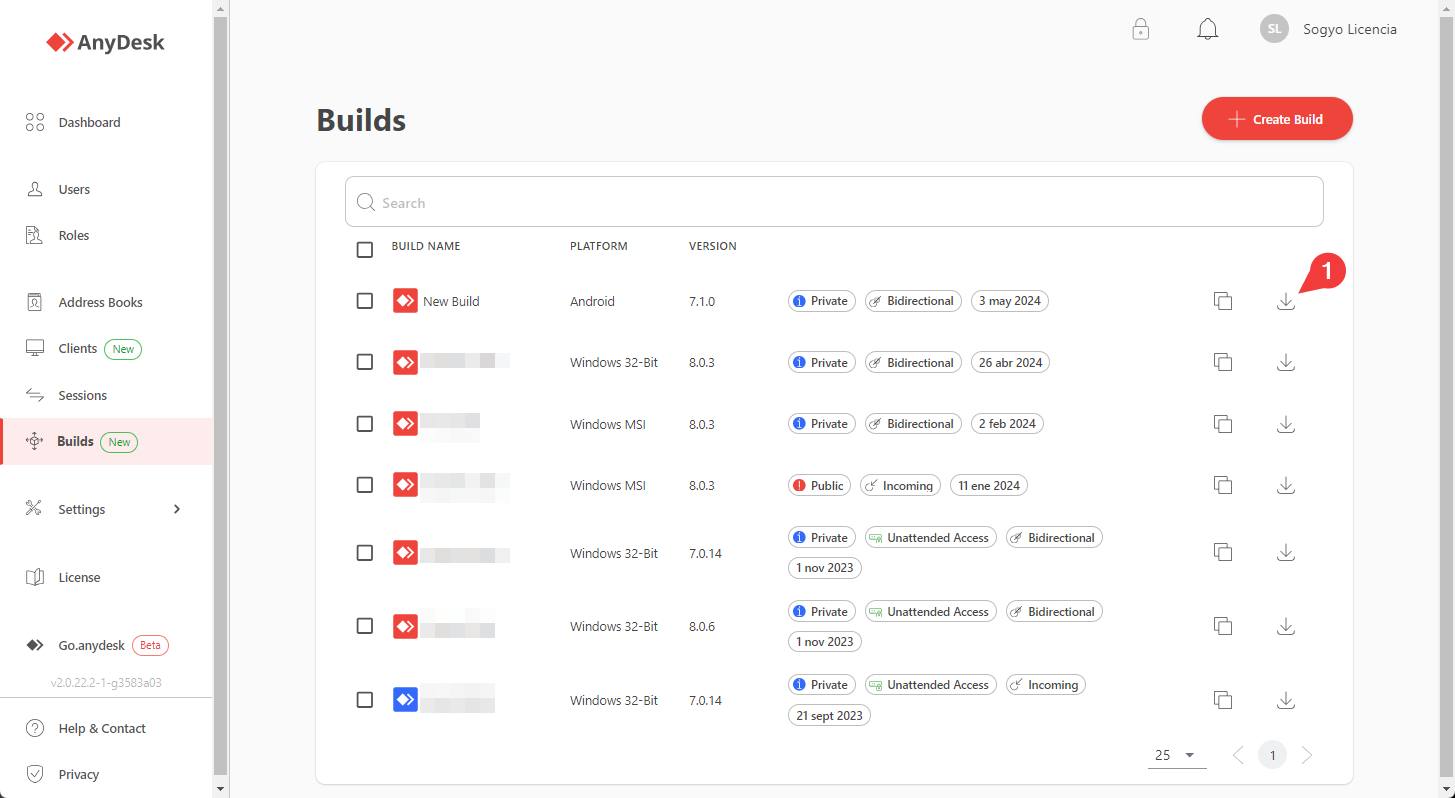 11. Now you have your APK package available. You can use it for manual deployment or mass deployment using an MDM tool.
11. Now you have your APK package available. You can use it for manual deployment or mass deployment using an MDM tool.
- Published at