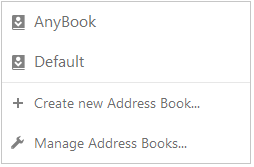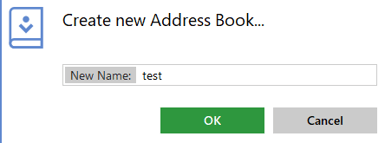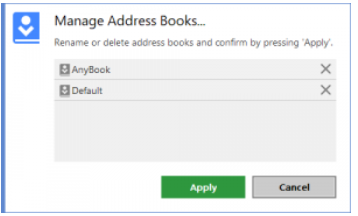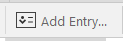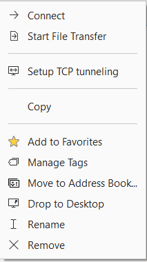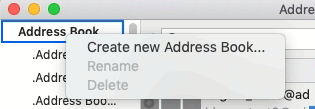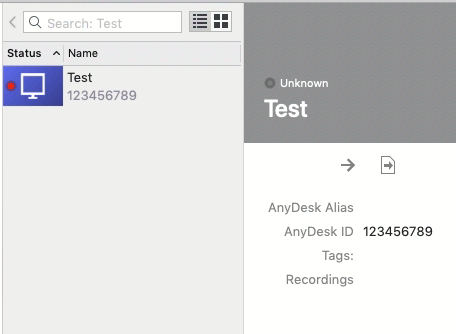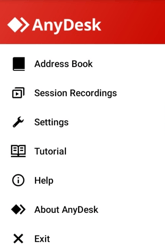Ultimate Guide to Managing Your Address Book with AnyDesk: Tips and Tricks for Desktop and Mobile
Address Book
Table of Contents
| Create and Manage the Address Book | Add Entry | Edit Entry | Desktop | Mobile |
|---|
The Address Book is a tool to manage your contacts across all licensed clients, providing easy access and organization for your connections.
By using tags and extensive filtering, the Address Book allows for efficient management of a large number of entries. This feature is available for premium AnyDesk licenses.
Create and Manage the Address Book
To access the Address Book, click on the toolbar icon in the upper right corner.
The Address Book Menu can be accessed by clicking the displayed address book name in the upper left corner, allowing you to list, manage, or create new address books. Double-clicking on an entry connects you immediately to that ID.
To create a new Address Book, click on “Create new Address Book…” and provide a name for the new Address Book in the popup window.
You can create and remove Address Books as needed.
Tip: To limit access to your clients, consider disabling the Address Book or creating a custom client. See: Customize AnyDesk.
Add Entry
Click “add entry” to open a new window where you can input important credentials.
Edit Entry
Right-click on an entry to access options for editing, including connecting directly to the ID, starting a file transfer, and managing tags.
You can also move entries to another address book, create desktop shortcuts, rename or delete the address book, and more.
Desktop
The Address Book for AnyDesk on desktop platforms operates similarly to that of other supported systems.
Create and Manage the Address Book
To create a new Address Book, right-click the topmost “Address Book” item or any existing Address Book and select “Create new Address Book …” from the context menu.
To manage Address Books, right-click the Address Book and choose “Rename” or “Delete” respectively.
Organize Your Address Books
You can create new tags, remove entries from the list, and manage tags within the address book.
Mobile
To access and manage the Address Book on mobile, you can assign the license key to the AnyDesk application. For detailed instructions, refer to AnyDesk for Mobile.
Once licensed, you can find the Address Book in the AnyDesk application’s menu.
Just like on other platforms, you can add and manage Address Books, entries, and tags on mobile.
Haz clic para continuar leyendo
- Published at