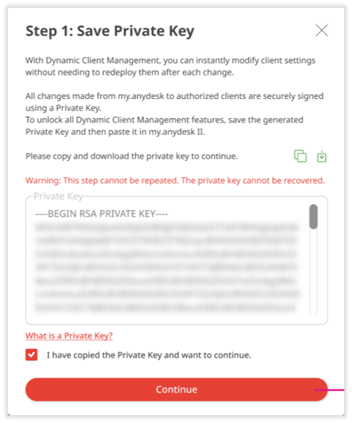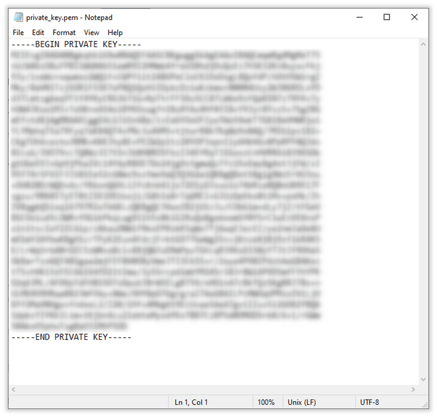Understanding the Importance and Utilization of Private Keys in Central Management
Understanding a Private Key
Using a Private Key grants you access to the functionalities of Central Management, which enables real-time adjustments to client settings. By activating Central Management on my.anydesk II, you can modify your customized builds or individual clients associated with your license and immediately see the updates reflected on installed clients.
For more details about Central Management, refer to this article.
The Importance of a Private Key
To make use of Central Management features, you will be required to input the Private Key each time you log in to my.anydesk II. Any adjustments made from my.anydesk II to authorized clients are securely authenticated using a Private Key, which serves as a secret password for unlocking and safeguarding important information. This unique code should be kept confidential and known only to the license owner.
Keep in mind that the Private Key is generated once and cannot be recovered if lost. Thus, it is crucial to securely store and save your Private Key.
Appearance of the Private Key
The Private Key is generated within my.anydesk II. Access the Dashboard and click on Generate Private Key. Subsequently, you can copy and download the Private Key created specifically for you.
The Private Key is saved in .pem file format and should appear as follows:
Utilizing the Private Key
To employ Central Management features, begin by generating a Private Key, then download and copy it, and finally input the Private Key in my.anydesk II after every login to make use of the functionalities.
To provide the Private Key in my.anydesk II:
-
Log in to my.anydesk II, and in the Activate Central Management section, click on Provide Private Key. 💡 Alternatively, click on the icon
located in the upper-right corner near the notification bell.
-
Paste the Private Key in the text field and click Continue.
You can check whether Central Management is activated on my.anydesk II in the upper-right corner near the notification bell:
 |
Central Management is deactivated as the Private Key was not provided. |
|---|---|
 |
Central Management is activated, and the Private Key was provided. |
For detailed steps on activating Central Management, refer to this article.
Haz clic para continuar leyendo
- Published at